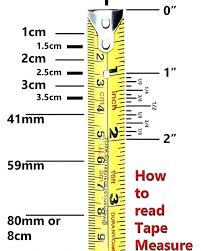
Imagine pulling out your phone instead of a tape when you need to measure something. With AR (Augmented Reality) built into modern smartphones—via Apple’s ARKit or Google’s ARCore—your camera can now estimate distances, heights, volumes, and even floors and walls in a pinch.
🔧 Top Apps You Can Try

Apple’s Measure (iOS)
Pre‑installed on iPhones/iPads running iOS 12 or later. On LiDAR‑equipped Pro devices, it can deliver estimates within ½ in (≈1 cm) on small objects, and within 3‑5% error for rooms or longer distances .
AR Ruler App – Tape Measure & Camera (Android & iOS)

Supports length, angle, area, and volume measurements, plus floor‑plan export. Accuracy is generally within 1–3 cm, but results vary significantly based on surface detection and lighting .
CamToPlan / ARPlan 3D (Android)
Focuses on room‑measurement and layout creation; works well on ARCore‑supported devices. Can export plans as PDFs or DXF formats. Performance depends on clear floor detection and structured interiors .
Moasure (Android & iOS)
Uses motion sensors (gyroscope & accelerometer) instead of pure camera input. Suitable for long, curved paths—even sub‑inch precision in controlled conditions. Export to CAD supported .
Other Options: EasyMeasure, MeasureKit (iOS & Android)
Offer quick height, object, and area estimation. Simple UI, unit switching, but limited advanced features.
🎯 Accuracy—What Real Users Say

On iPhones (esp. Pro/LiDAR models)
Users report sometimes getting ±1–2 cm accuracy—but also note inconsistency:
LiDAR improves consistency—especially within ~3 meters—with careful anchoring and lighting .
On Android Devices
Mid-range phones (e.g. Galaxy A52s) often produce wildly inaccurate results:
Samsung’s built‑in Quick Measure (AR Zone) relies on old ToF tech—absence of consistent support in newer models leads to spotty reliability .
🧠 Tips for Better Accuracy

- Choose good lighting and textured surfaces—plain walls often confuse AR tracking.
- Keep your phone steady—a tripod or two‑hand grip helps reduce drift .
- Anchor carefully and measure slowly, moving a little sideways after each reading to verify stability.
- Stay within recommended distance—under ~3 m for LiDAR-equipped devices; longer measurements degrade accuracy.
- Take multiple readings and average them if needed to reduce randomness.
- Use a dedicated app when available—e.g. Apple’s Measure on iPhones, AR Ruler App on Android.
- Don’t rely on these tools for exact measurements—when precision matters, double‑check with physical tape or laser.
✅ When & Why to Use It
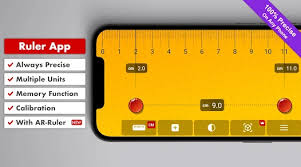
| Use Case | Recommended App(s) | Typical Accuracy | Advice |
|---|---|---|---|
| Small objects (furniture & décor) | Apple Measure, AR Ruler | ~0.5–1 cm | Use perpendicular views + good lighting |
| Room / wall measurement | CamToPlan, ARPlan 3D | ~2–5% error | Sweep slowly; anchor at edges |
| Long path or curved distance | Moasure | Sub-inch (controlled) | Move steadily and calibrate carefully |
| Quick estimates on Android | AR Ruler App, EasyMeasure | ±several cm | Repeat to verify |
✍️ Final Thoughts
Your phone camera: a portable, virtual tape measure—handy for instant, casual measurements. Use them for estimations, decorating, furniture checks, or quick interior scans.
However, unless you’re using a LiDAR-equipped device in ideal condition, don’t use these tools for precision work like engineering, carpentry, or product design. They’re best as quick guides—not replacements for true instruments.









