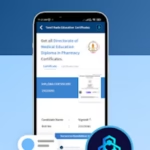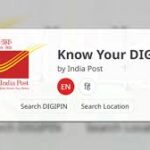Table of Contents
1. Restore from Google Photos Trash (within 30–60 days)

- Open Google Photos → tap Library → Trash/Bin.
- Select the photos/videos → tap Restore.
- On Android/iOS: Found under Library → Trash
- On web: Use photos.google.com → Trash
2. Check the Archive folder
You might’ve archived instead of deleting:
- Go to Library → Archive, and if found, select and Unarchive
3. Inspect other cloud or device backups
- Look through Google Drive, local device storage, or backup solutions like OneDrive, Samsung Cloud
🧠 Clever Trick: Extract Hidden Cache Files (Reddit Verified)
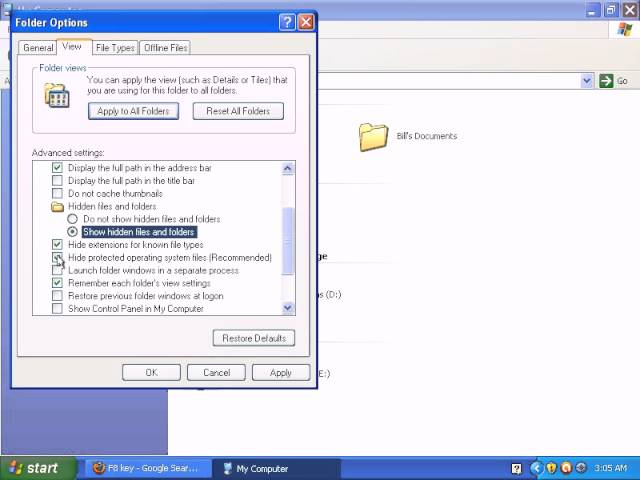
When videos/photos are purged from cloud and gallery, they might still linger in a hidden cache
Another trick to redownload cloud-only photos:
- Select cloud-only items → Move to Locked Folder
- Access Library → Utilities → Locked Folder → select and Move them back
This forces Google Photos to re-download cached media
💻 Recovery After Permanent Deletion (Post-Trash)
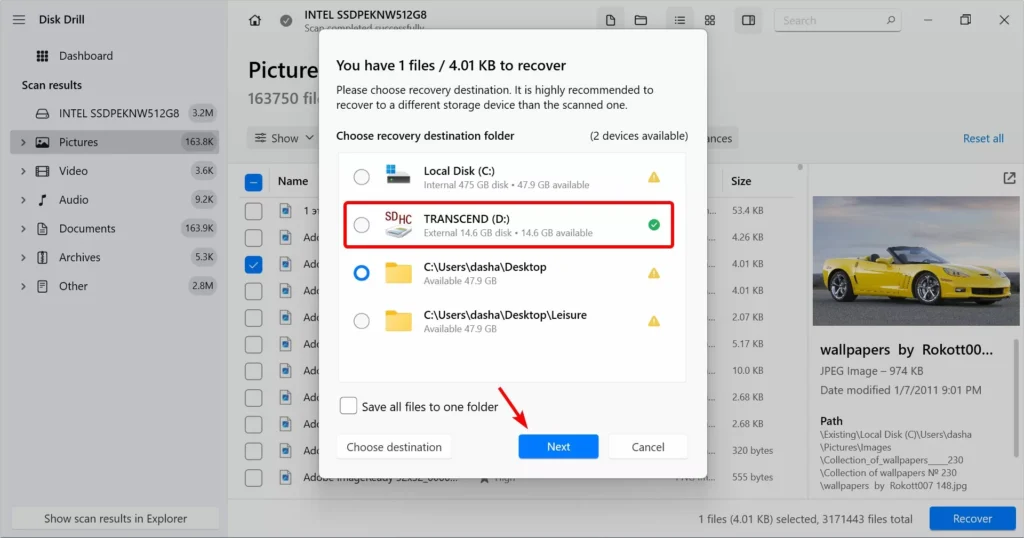
Once files are permanently deleted (or trash emptied), recovery chances drop significantly—but you can still try:
🔹 Google Support “File Recovery” Request
- Access via Google Drive Help Center → Missing or Deleted Files → Request file recovery
- Note: Typically only works within ~21 days post-permanent delete and echo’d in Reddit stories
🔹 Third-party recovery tools
If media was on local storage (e.g., SD card), tools like EaseUS, MobileTrans, Cisdem, AOMEI, Recuva, or PhotoRec can scan and recover deleted files—especially if data wasn’t overwritten
- EaseUS Data Recovery Wizard: Good for Android SD card or PC storage
- MobileTrans, Cisdem, AOMEI: Desktop recovery options
- Recuva (Windows) and PhotoRec (cross-platform CLI) are open-source/free
💼 Sample Recovery Flow (Blog-style Walkthrough)
- Accidentally deleted photos → check Trash/Bin
- Not there? → check Archive, Google Drive, or device gallery
- Still missing? → try the hidden cache trick
- If gone permanently:
- Contact Google Support within ~21 days
- Run third-party recovery tools on backed-up storage
🛡️ Prevention Tips (Avoid Future Loss)
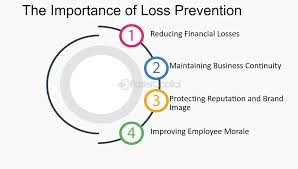
- Turn on Backup & Sync in Google Photos:
Ensures all media is backed up to cloud. - Regularly export using Google Takeout:
Useful to keep offline backups - Enable multiple backup services:
e.g., Amazon Photos, OneDrive, local NAS . - Periodically copy photos to a PC or external drive.
✅ Final Thoughts
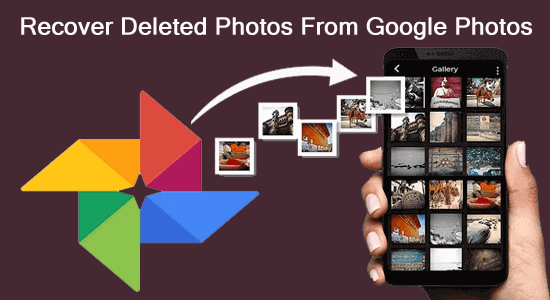
Using Google Photos’ built-in Trash system gives you a reliable safety net for 30–60 days. Beyond that, intermediate cache tricks and deep recovery tools can help—though success isn’t guaranteed. And when all else fails, contacting Google Support might still yield surprises.